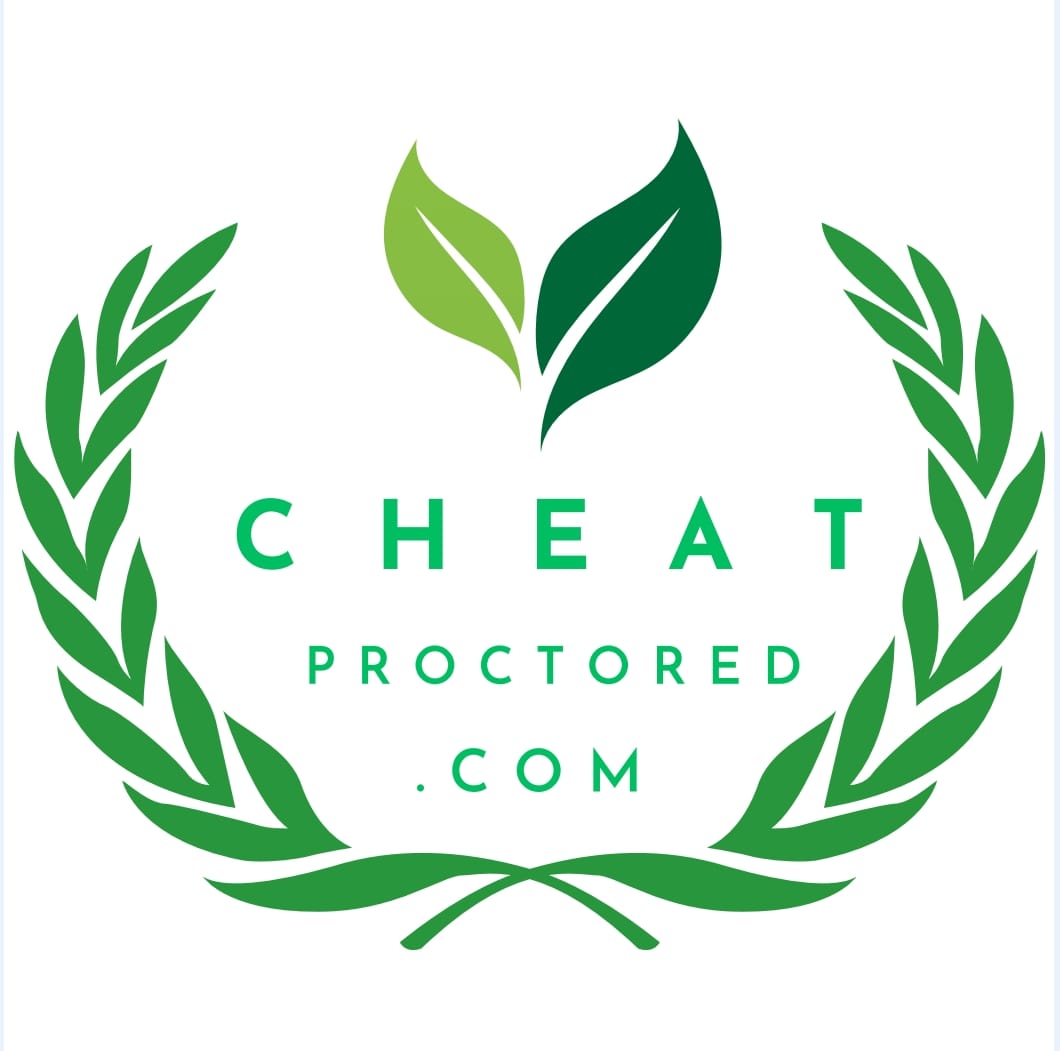Unlocking the Potential of Multimedia in Exams with Respondus 4.0
In the evolving landscape of education, incorporating multimedia elements into exams is no longer a novelty but a necessity. Respondus 4.0, a robust exam creation tool, offers educators the flexibility to enhance assessments with images, videos, spreadsheets, and web links. Whether you’re a seasoned pro or someone who prefers traditional text-based exams, this guide will show you how to bring your exams to life with Respondus 4.0.
Why Integrate Multimedia into Exams?
Incorporating multimedia into exams can enrich the learning experience and assess students more effectively. Here are some compelling reasons why educators across disciplines are embracing this approach:
- Interactive Learning: A business instructor can embed spreadsheets directly into exams, enabling students to perform real-time calculations.
- In-depth Analysis: Philosophy professors can require students to analyze a PDF before crafting an essay response, encouraging deeper engagement with the material.
- Visual Comprehension: Art instructors can link to high-resolution images on museum websites, allowing students to critically analyze artworks in context.
- Real-World Applications: Mass media courses can include video snippets from YouTube, helping students evaluate contemporary media in a controlled environment.
- Language Proficiency: Foreign language educators can provide audio clips for translation, offering a more dynamic way to test listening and comprehension skills.
Reflect on your own courses—are there opportunities where multimedia could enhance your assessments?
The Media Wizard: Your Key to Dynamic Exams
Respondus 4.0 simplifies the process of integrating multimedia into exams with its intuitive Media Wizard. Here’s how you can get started:
Step 1: Select Your Question Type
Navigate to the Edit tab and choose the question type you need. Enter your question text as usual. When you’re ready to add multimedia, click the Media Wizard icon on the toolbar. The icon is easily recognizable and will open the door to a variety of multimedia options.
Step 2: Choose Your Media Source
The Media Wizard presents two options for adding multimedia:
- Upload from Your Computer: This option allows you to upload images, audio/video files, or documents (like .docx or .pdf) directly from your computer. It’s perfect for adding original content or resources stored locally.
- Link to a Web Resource: Alternatively, you can link to media files hosted on a web server. This option is ideal for incorporating external resources, such as YouTube videos or web-based images.
Step 3: Finalize Your Selection
Depending on your choice in Step 2, follow the prompts to upload your file or input the web link. The Media Wizard will guide you through the remaining steps, ensuring that your media is correctly embedded in the exam. When you publish the exam to your learning management system, Respondus 4.0 handles the technical details, ensuring a seamless experience for both instructors and students.
Creative Applications of Media in Exams
The potential for integrating media into exams is vast and largely untapped. Here are a few creative ideas to inspire you:
- Virtual Field Trips: History or geography exams could include virtual tours of historical sites or geographical locations through embedded videos or links to interactive maps.
- Simulations and Case Studies: Science and medical courses could incorporate simulation videos or case studies, requiring students to apply theoretical knowledge in practical scenarios.
- Multilingual Assessments: For language courses, consider embedding audio files where students must listen and then respond in the target language.
Conclusion: Expand Your Assessment Toolkit
The Media Wizard in Respondus 4.0 is more than just a tool—it’s a gateway to a richer, more engaging assessment experience. By incorporating multimedia into your exams, you not only enhance the evaluation process but also provide students with a more interactive and meaningful way to demonstrate their understanding.
Give the Media Wizard a try today, and explore the limitless possibilities that multimedia can bring to your exams.
Optimize Your Exam Creation for SEO
To ensure your exams are accessible and impactful, consider the following SEO strategies:
- Use Descriptive File Names: When uploading media, use clear, descriptive file names to help search engines index your content.
- Alt Text for Images: Always include alt text for images. This improves accessibility and boosts your exam’s search engine ranking.
- Video Transcripts: If you include videos, provide transcripts to enhance accessibility and improve searchability.
By following these tips, you can create exams that are not only educationally effective but also optimized for discoverability in the digital age.